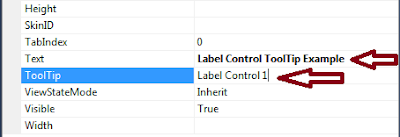1.File-> New-> Website-> ASP.NET Web Site(Visual C#) -> Ok
(Now You will see a Default.aspx page. To create your own page->click on dropdown list below Edit->click Add new item->Select Web Form->click Add)
2.ToolBox->Drag and Drop Button on design window->Right click on Button->select properties->(look for text property) change text property from Button to Next Button->Set CommandName Property to next
ToolBox->Drag and Drop Button on design window->Right click on Button->select properties->change text property from Button to Back Button->Set CommandName Property to back
3.Right click on Button1(Next Button)->select properties->click Events->Double click on Command Event(to get the code behind)
And write this code
4.Right click on Button2(Back Button)->select properties->click Events->On Command event select Button1_Command from DropDownList(it is the event which we created in our button1 Command event)
5.Click F5 to run your project
(Now You will see a Default.aspx page. To create your own page->click on dropdown list below Edit->click Add new item->Select Web Form->click Add)
2.ToolBox->Drag and Drop Button on design window->Right click on Button->select properties->(look for text property) change text property from Button to Next Button->Set CommandName Property to next
ToolBox->Drag and Drop Button on design window->Right click on Button->select properties->change text property from Button to Back Button->Set CommandName Property to back
3.Right click on Button1(Next Button)->select properties->click Events->Double click on Command Event(to get the code behind)
And write this code
4.Right click on Button2(Back Button)->select properties->click Events->On Command event select Button1_Command from DropDownList(it is the event which we created in our button1 Command event)
5.Click F5 to run your project